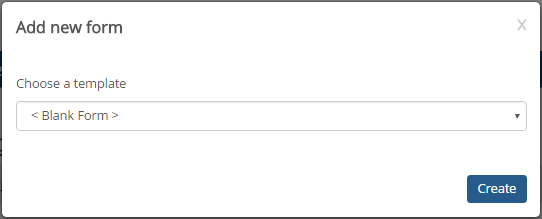1. Log in to the campus portal as an administrator and access J1 FormFlow - Forms.
2. Click Manage Forms. The Manage Forms page appears.
3. Click Add Form. The Add New Form pop-up appears. Example
4. From the Choose a template drop-down, select Blank form.
5. Click Create. The new form is created and the Form Information, Definition tab appears.